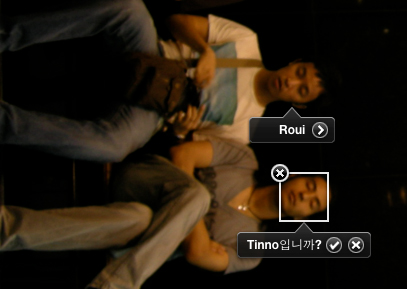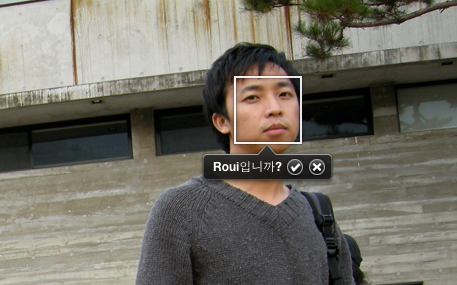정리의 시간을 갖고있는 요즘.. 사진정리를 하고있답니다. 그동안 시간의 압박으로 사진정리를 엄두도 못내고있었는데, 드디어 iPhoto를 사용해볼기회가 왔습니다~ㅎ iphoto의 기능중 얼굴인식기능이 제일 해보고싶었습니다~ㅎ(iphoto는 mac용 사진관리 어플입니다.) 그래서 제일 먼저 해본것이 얼굴인식..ㅎ얼굴을 인식하여 그 사람이 나온 사진들을 빠르게 찾을 수 있습니다~ㅎ
In order to have time these days .. Photo by legions of you. In the meantime the pressure of time, barely even had the nerve to clean up photos, I finally have a chance to try out iPhoto
face recognition feature of iphoto gineungjung he wanted to try the best. (iphoto photo management application is for the mac.) I recognize your face To try first ..He came to recognize faces can quickly find photos
처음에는 하나씩 얼굴의 영역을 설정해주고, 이름까지 적어주었습니다.그리고 이렇게 여러장을 해주면 이제 나머지는 알아서 찾아서 물어봅니다. 참 똑똑합니다. ㅎ처음엔 잘 안됐는데, 데이터가 쌓이면서 얘가 인식을 잘 하더군요~ㅎ
At first, it set up to give one area of the face, gave a note to the name. Batch And so let me ask you now try to find the rest yourself. That is smart.At first I was not thinking clearly, data builds up, said he recognized the well.
뭐 이정도는 손쉽게 알아냅니다.
This is easy enough values